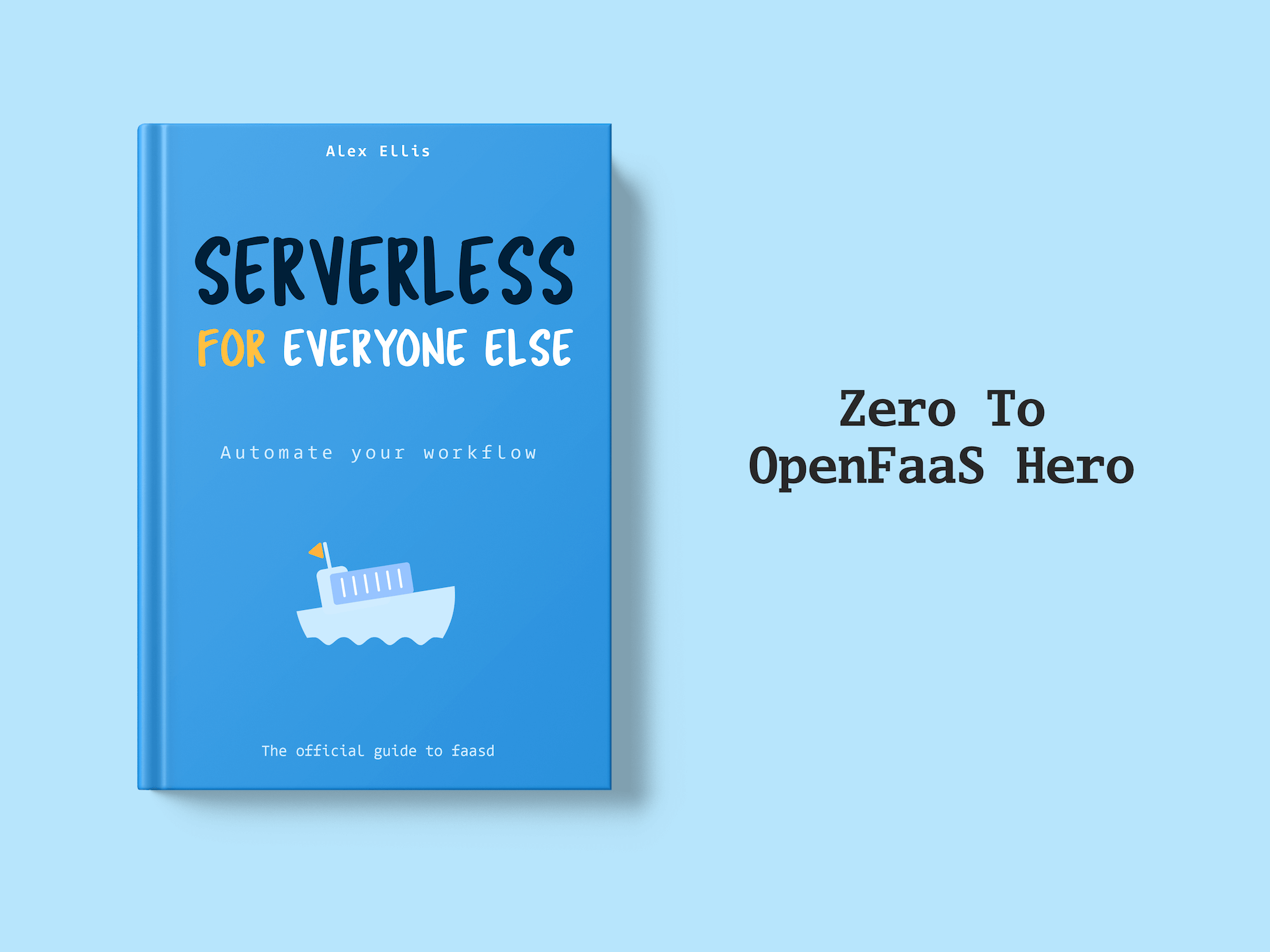Today I want to tell you about a new feature released in OpenFaaS that unifies the experience of working with secrets. We introduced the ability to manage secrets in one consistent way whether you are using Kubernetes, Swarm or Nomad. The changes we made to the REST API and CLI simplify the amount of commands you need to learn and remember to manage confidential data used by your functions.
We will start by looking at what I mean by secret, some Dos and Don’ts and how the new feature works. Then we’ll build a full example of an invitation bot you can use with your own Slack workspace.
What do you mean by a secret?
When I say secret I am referring to confidential data which needs to be protected from public viewing. This may be an API key, access code or even configuration data which is sensitive such as the name of a database or a validation rule stored as a Regular Expression.
Dos and Don’ts
There are various ways to consume passwords in Kubernetes or Swarm. Here are some of my “Do” and “Don’t” recommendations.
- Don’t store secrets in your Docker image with
COPYorADD
Anyone who can pull the Docker image can see the secret. Even if you use a private registry this makes your confidential data hard to change or update over time.
- Don’t configure confidental data using environment variables
environment variables can be used to configure non-confidential data such as feature-flags, verbose logging and in some circumstances the names of other services that you may want to reach. The 12-Factor App Manifesto may recommend this, but fortunately Kubernetes, Swarm and the OpenFaaS Nomad provider all provide more suitable alternatives.
- Do manage config with environment variables
You can manage configuration with environment variables by declaring an environment: section in your function’s stack.yaml file. Or you can create an external file for your environmental configuration with environment_file:.
Read more about using environment variables for config in the YAML reference.
- Do read the secret in your function from the standard location
Whichever back-end you use with OpenFaaS your secret will be made available in one and only one location:
/var/openfaas/secrets/SECRET_NAME
This can not be mapped to a different path, so pick a descriptive name that does not clash. If you need your secret value to appear at a certain location, then you can copy the secret or configure your tooling to read it from the new path.
- Do use the secret store of your orchestrator
Kubernetes has a built-in secret store which can be used by OpenFaaS to define and manage secrets. Swarm has its own secret store which also encrypts the secrets at rest.
On Kubernetes:
# Via a file
kubectl create secret generic fn-api-key --from-file=fn-api-key=fn-api-key.txt
# Or via a literal value
kubectl create secret generic fn-api-key --from-literal=fn-api-key="VALUE_HERE"
On Swarm:
cat fn-api-key.txt | docker secret create fn-api-key -
Why did we build this feature?
It turned out that maintaining two sets of instructions for creating secrets in Kubernetes or Docker Swarm is a lot of work. We first saw this in the OpenFaaS workshop where we had to duplicate a lot of content for Kubernetes or Swarm users. Recently the provider for Hashicorp’s Nomad orchestrator also gained secrets and so we’d have yet another set of commands for our contributors and users to remember.
Try it out
I’ll now go over how you can try out the new feature - first with the faas-cli and then via the REST API.
Use the faas-cli
The OpenFaaS CLI (or faas-cli) is now a core piece of the OpenFaaS developer-experience and our users run it locally and in their CI jobs.
Create the secret from a text value:
faas-cli secret create fn-api-key --from-literal "VALUE_HERE"
Create the secret from a file:
faas-cli secret create fn-api-key --from-file fn-api-key.txt
In both instances the file will be available in the same standard location whatever the back-end:
/var/openfaas/secrets/fn-api-key
You can find out more information about this command via faas-cli secret --help or through the manage secrets page.
Use the REST API
We updated the OpenFaaS REST API so that you can manage secrets via CI or automation, this involved several new operations:
- Create
- List
- Update
- Delete
You’ll notice this is not CRUD, but CLUD. We specifically did not want to make the value of secrets available over the API.
Here’s how you can create a new secret using the REST API:
# Note do not add the http or https prefix
export GATEWAY=host:port
# Customise to http/https as needed
curl -X POST \
-d '{"name":"fn-api-key","value":"VALUE_HERE"}' \
http://admin:password@$GATEWAY/system/secrets
Now verify it:
# Customise to http/https as needed
curl -X GET \
http://admin:password@$GATEWAY/system/secrets
Let’s put it all together
Now let’s put everything together in an example function we can use to invite new users to our Slack community. You should have OpenFaaS deployed and have run faas-cli login already.
You can deploy OpenFaaS in a few minutes using the documentation.
Create a directory for our code:
mkdir -p ~/dev/slack-inviter
cd ~/dev/slack-inviter
Get a Slack admin token
You’ll need to get yourself a free Slack workspace and an admin token for the whole workspace. This key can be used to control the whole workspace, so we need to store it confidentially.
https://api.slack.com/custom-integrations/legacy-tokens
Save your token as: slack-token so that we can prevent it being recorded in our bash history.
- Now create the secret
faas-cli secret create slack-token \
--from-file=./slack-token
Let’s create another secret to protect the function itself.
export SLACK_LOGIN=$(head -c 16 /dev/urandom | shasum | cut -d " " -f 1)
faas-cli secret create slack-login-password \
--from-literal="$SLACK_LOGIN"
Build a new function
Change --prefix to your Docker Hub account or your private registry. Note you will need to use docker login before the next step.
faas-cli template store pull node10-express && \
faas-cli new --lang node10-express \
--prefix=alexellis \
slack-inviter
Now edit the resulting YAML stack file: slack-inviter.yml and add:
secrets:
- slack-token
- slack-login-password
Add a dependency to to the request module from npm.js so we can call the Slack API.
You will need the
npmbinary or Node.js on your local machine.
cd slack-inviter
npm init -y
npm install --save request
cd ..
Now you will see a file slack-inviter/package.json created that gives the modules needed for our function.
The format for inviting a new user will be a JSON payload:
{
"first": "alex",
"last": "ellis",
"email": "alex@openfaas.com"
}
We will secure the endpoint with basic authentication.
Note: if you deploy this example to the internet, then make sure you followed one of the guides to enable TLS / HTTPS.
Let’s write the code in ./slack-inviter/handler.js
"use strict"
const request = require('request');
const fs = require('fs');
const passwordFile = "/var/openfaas/secrets/slack-login-password";
const slackTokenFile = "/var/openfaas/secrets/slack-token";
module.exports = (event, context) => {
fs.readFile(passwordFile, "utf-8", (err, loginPassword) => {
if(err) {
return context
.status(500)
.succeed({"status": "error", "message": "unable to read secret"});
}
if(!validAuth(event.headers, loginPassword.trim())) {
return context
.status(401)
.succeed({"status": "unauthorized"});
}
invite(event.body, (err, res) =>{
if(err) {
return context
.status(500)
.succeed({"status": "error", "message": "unable to invite user: " + err});
}
context.status(202).succeed(res);
});
});
}
function invite(payload, cb) {
fs.readFile(slackTokenFile, "utf-8", (err, token) => {
if(err) {
return cb(err, undefined);
}
const opts = {
uri: "https://openfaas.slack.com/api/users.admin.invite",
form: {
"email": payload.email,
"token": token,
"set_active": true,
"first_name": payload.first,
"last_name": payload.last
}
};
request.post(opts, (err, res, body) => {
if(err) {
return cb(err, undefined);
}
if(!res.statusCode.toString().startsWith("2")) {
return cb("res", body);
}
return cb(undefined, body);
});
});
}
function validAuth(headers, loginPassword) {
if(!headers.authorization) {
return false;
}
if(headers.authorization.indexOf("Basic ") > -1) {
const encoded = headers.authorization.substr("Basic ".length)
let buf = new Buffer(encoded, 'base64')
let plaintext = buf.toString('ascii')
process.stderr.write(loginPassword + " vs " + plaintext);
if(plaintext == "admin:" + loginPassword) {
return true
}
}
return false;
}
Deploy the function:
faas-cli up -f slack-inviter.yml
Now let’s invite someone:
curl -i \
-H "Content-Type: application/json" \
-X POST \
-d '{"first": "first", "last": "last", "email": "valid-email@domain.com"}' \
http://admin:password@127.0.0.1:31112/function/slack-inviter
Note: change 127.0.0.1:31112 to the IP address and port of your OpenFaaS API gateway.
If you use an incorrect password you’ll receive a 401 error. If you use a bad request body you’ll get a 500 error and if everything is correct you’ll receive a 202 (Accepted) code for a user who was invited successfully or whom already received an invitation.
Wrapping up
The addition of Secrets management to OpenFaaS makes it even easier to consume secrets in your functions and lets you take advantage of your orchestrator’s secret store whether that be with Kubernetes, Docker Swarm or Nomad.
This project is independent and run by community, so I’d like to thank everyone who was involved in building, testing and documenting this new feature.
Now it’s over to you to try the new feature in your local development environment, on your CI servers or simply for the first time. You could also take the example from this blog post and extend it with additional validation or try it out with your own Slack workspace for managing invitations. Perhaps you could combine it with some additional functions or webpages to create a smarter workflow for your community?
-
To get started with secrets today update your CLI with
breworcurlutility script over at https://github.com/openfaas/faas-cli. -
For questions, comments and suggestions follow us on Twitter @openfaas and join the Slack community.
-
Learn how to contribute on YouTube: How To Contribute to OpenFaaS